Key Takeaways
- Adding gift cards to Apple Wallet enhances convenience, offering secure storage and easy access directly from your iPhone.
- Ensure your gift card is compatible with Apple Wallet by checking for an “Add to Apple Wallet” option or verifying with the issuer.
- You can add gift cards using a QR code, barcode, or by manually entering card details within the Wallet app.
- Troubleshooting tips include updating iOS, verifying card details, and enabling iCloud sync for seamless integration.
- Effectively manage gift cards in Apple Wallet by organizing, tracking balances, enabling notifications, and removing expired cards.
- Apple Wallet provides eco-friendly benefits by reducing reliance on physical cards and streamlining transactions with Apple Pay compatibility.
I love the convenience of having everything I need right on my phone, and Apple Wallet makes that so much easier. From boarding passes to credit cards, it’s like having a digital pocket for all your essentials. But did you know you can also add gift cards to your Apple Wallet? It’s a total game-changer.
What Is Apple Wallet?
Apple Wallet is a secure app for managing digital items like debit cards, transit passes, and event tickets. It’s pre-installed on iPhones, making it accessible without downloading additional software.
I use it to store and access various essentials in one place. For example, I can save my boarding passes for flights or keep loyalty cards handy for shopping. Apple Wallet syncs across devices through iCloud when set up on the same Apple ID.
Its security features, like Face ID and Touch ID, ensure sensitive information stays protected. It also supports contactless payments using Apple Pay, seamlessly integrating with compatible cards and services.
Benefits Of Adding Gift Cards To Apple Wallet

Adding gift cards to Apple Wallet simplifies access and streamlines purchases. I no longer need to carry physical cards or worry about losing them since all the details stay securely stored in my app.
- Convenience
Having gift cards in Apple Wallet eliminates the hassle of searching wallets or bags for physical cards. For example, I can scan a Starbucks or Target gift card directly from my iPhone during checkout.
- Secure Storage
Apple Wallet encrypts my gift card information with Face ID or Touch ID safeguards. This ensures sensitive details, like balances or codes, stay protected from unauthorized access.
- Real-Time Balance Updates
Many gift cards in Apple Wallet sync balances automatically. If I use my Dunkin’ gift card, the updated remaining value often shows immediately within the app.
- Streamlined Transactions
The app works seamlessly with Apple Pay, letting me redeem cards for purchases with just my device. In-store NFC technology allows quicker processing, saving me time.
- Eco-Friendly Alternative
By using digital gift cards, I reduce waste from paper and plastic cards. It’s a small effort with measurable environmental benefits over time.
These features make Apple Wallet a practical tool for managing gift cards digitally.
Steps To Add A Gift Card To Apple Wallet
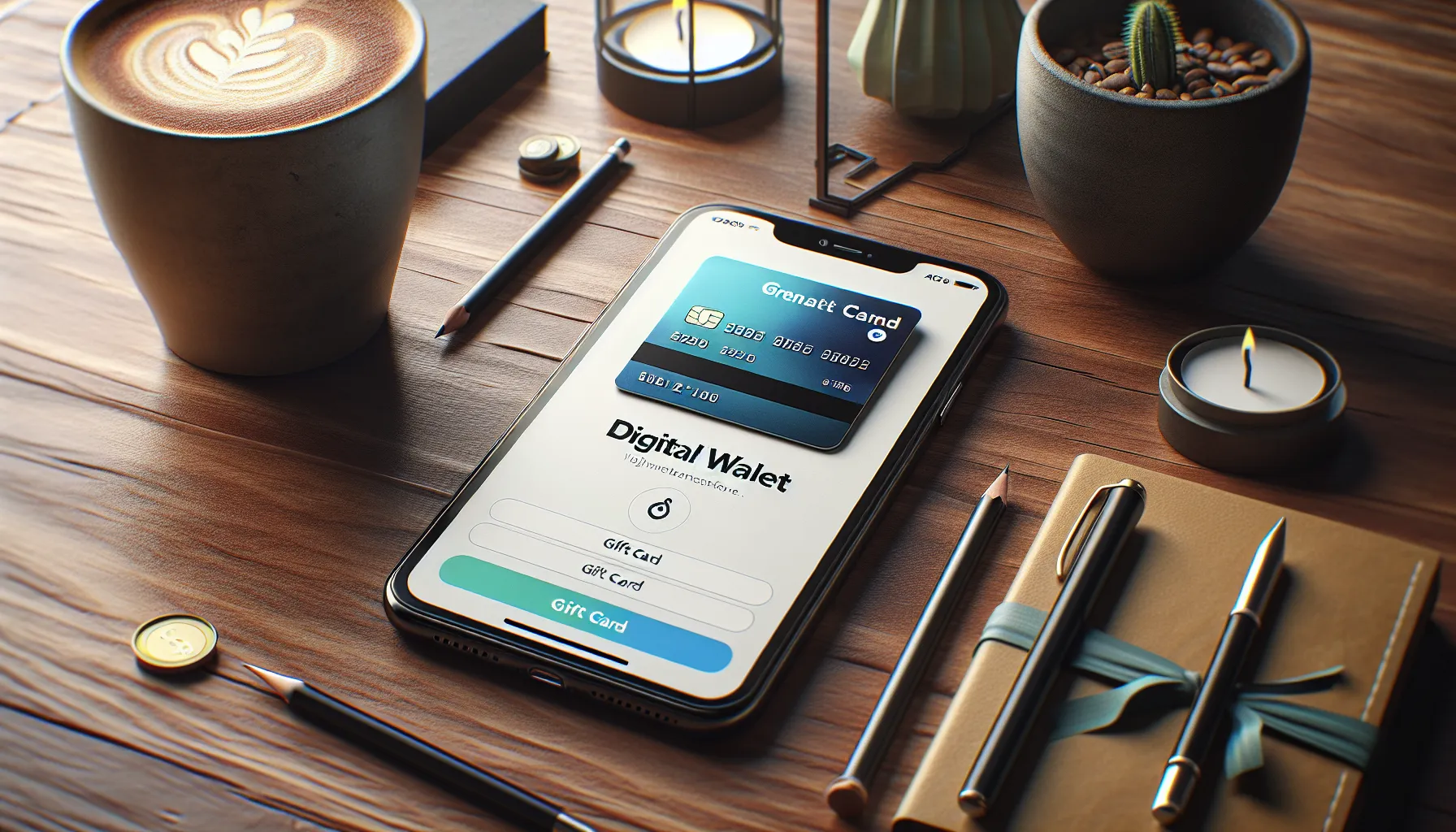
Adding a gift card to Apple Wallet simplifies access and organization, letting you use your gift card directly from your iPhone. Follow these steps to add your card effortlessly.
Checking Gift Card Compatibility
Before adding a card, confirm its compatibility with Apple Wallet. Check the card’s packaging or issuer’s website for Apple Wallet support. Some cards display the “Add to Apple Wallet” option on their digital interface, making the process straightforward.
Adding A Gift Card Using A QR Code Or Barcode
If the gift card includes a QR code or barcode, use the Apple Wallet app to scan it. Open the Wallet app, tap the “+” icon in the upper-right corner, and select “Scan Code” if prompted. Align the code within your iPhone’s camera frame until the card details populate. Save the card to complete the process.
Manually Entering Gift Card Information
When no QR code or barcode is available, manually input the details into the Wallet app. Tap the “+” icon, choose the “Enter Details Manually” option, and provide information like the card number and PIN. Verify the data is accurate, then save the card.
Troubleshooting Common Issues
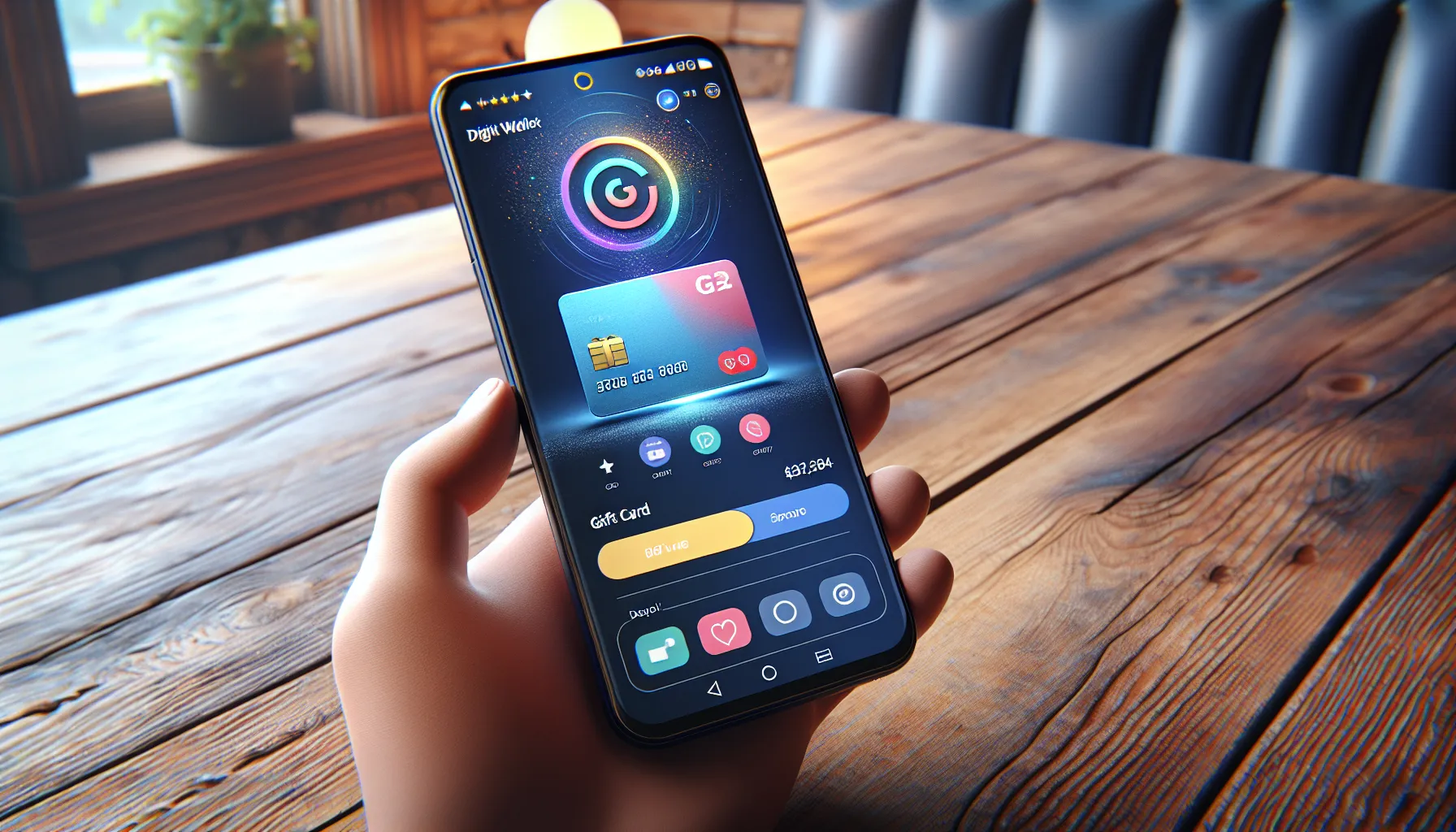
Unexpected issues can arise when adding a gift card to Apple Wallet. I’ll cover the most frequent problems and how to resolve them.
Gift Card Not Displaying In Apple Wallet
Sometimes, the gift card doesn’t appear even after you’ve added it. This typically happens when the card isn’t compatible with Apple Wallet. Not all gift card providers support integration with the app. Check the card’s issuer website for details on Apple Wallet compatibility.
Another reason could be syncing issues. Make sure iCloud sync is enabled for Wallet under your Apple ID settings. If you’ve recently added the card on another device, ensuring both are signed in under the same Apple ID and iCloud is active will help.
If the card displays incorrectly, restarting your iPhone often resolves temporary glitches in the app. iOS updates may also affect Wallet functionality, so I recommend checking for software updates in “Settings > General > Software Update.”
Errors During Gift Card Addition
Errors while scanning or manually entering a gift card usually occur due to incorrect details. Double-check the card number, expiration date, and PIN when entering them manually. Scanning issues often result from poor lighting or a damaged barcode. Use bright, even lighting or enter the information manually for damaged cards.
Another potential cause is an unsupported app version. Ensure both the Wallet app and iOS are updated to the latest version. If the issue persists, contact the card issuer’s support team, as their servers may be down or experiencing delays processing your request.
Tips For Managing Gift Cards In Apple Wallet
- Organize cards effectively
I ensure my gift cards are labeled correctly in Apple Wallet for easy identification. Renaming cards where possible helps avoid confusion during transactions.
- Check expiration dates
I regularly review my gift cards’ expiration dates by accessing the card details in the app. This keeps me informed and prevents losing value.
- Track balances regularly
Many gift cards updated in Apple Wallet show real-time balances. When that’s not available, I manually note spending to track remaining funds.
- Prioritize frequently used cards
I move my most-used gift cards to the top of the stack in Apple Wallet, reducing time spent searching during checkout.
- Enable notifications
Turning on notifications for gift cards helps me receive balance updates and alerts for activity, ensuring I stay informed about transactions.
- Sync across devices
I confirm that iCloud is enabled and linked to the same Apple ID. This syncs my gift cards across all Apple devices for seamless use.
- Delete unused or expired cards
After a gift card is fully spent or expires, I remove it from Apple Wallet to declutter and maintain a cleaner interface.
Conclusion
Adding gift cards to Apple Wallet is a simple way to keep everything organized and accessible right from your iPhone. I love how it eliminates the hassle of carrying physical cards while offering secure storage and easy management. With features like real-time balance updates and seamless integration with Apple Pay, it’s a game-changer for anyone looking to streamline their digital life.
Whether it’s staying on top of balances or decluttering your wallet, Apple Wallet makes managing gift cards effortless. Give it a try, and you’ll wonder how you ever managed without it!
Frequently Asked Questions
What is Apple Wallet used for?
Apple Wallet is a secure mobile app pre-installed on iPhones that stores digital items like debit cards, credit cards, boarding passes, transit tickets, and gift cards. It enhances convenience by allowing users to manage and access these items seamlessly, without carrying physical copies.
How do I add a gift card to Apple Wallet?
You can add a gift card by scanning its QR code or barcode using the Wallet app or manually entering the card details. Ensure the gift card is compatible with Apple Wallet before proceeding.
Can I use Apple Wallet for contactless payments?
Yes, Apple Wallet supports contactless payments through Apple Pay. You can link your compatible credit or debit cards to Apple Pay and make secure transactions at supported locations.
How secure is Apple Wallet?
Apple Wallet is highly secure, using features like Face ID, Touch ID, and encryption to protect sensitive information. The app also does not store actual card numbers, enhancing privacy during transactions.
Why won’t my gift card add to Apple Wallet?
This could happen due to compatibility issues, misentered details, or syncing problems. Make sure the gift card is supported by Apple Wallet, recheck the card information, and ensure iCloud sync is enabled on your device.
Can I organize my gift cards in Apple Wallet?
Yes, you can label each gift card for easy identification, prioritize frequently used ones, and enable notifications for balance updates. Regularly deleting expired or unused cards also keeps your Wallet organized.
Does Apple Wallet sync across devices?
Apple Wallet syncs across devices connected to the same Apple ID via iCloud. Ensure iCloud sync is enabled on all your devices for seamless access to your stored cards and passes.
Is using Apple Wallet eco-friendly?
Yes, using Apple Wallet is eco-friendly as it eliminates the need for physical paper or plastic cards. It reduces waste and supports a more sustainable way to manage gift cards and other digital items.
How do I check a gift card’s balance in Apple Wallet?
Some gift cards in Apple Wallet offer real-time balance updates. If this feature isn’t available, you may need to check the balance directly on the issuer’s website or app.
What should I do if my Apple Wallet app isn’t working?
If your Apple Wallet isn’t working, ensure your iPhone is updated to the latest iOS version, verify your Wi-Fi connection, and restart your phone. If issues persist, contact Apple Support for further assistance.